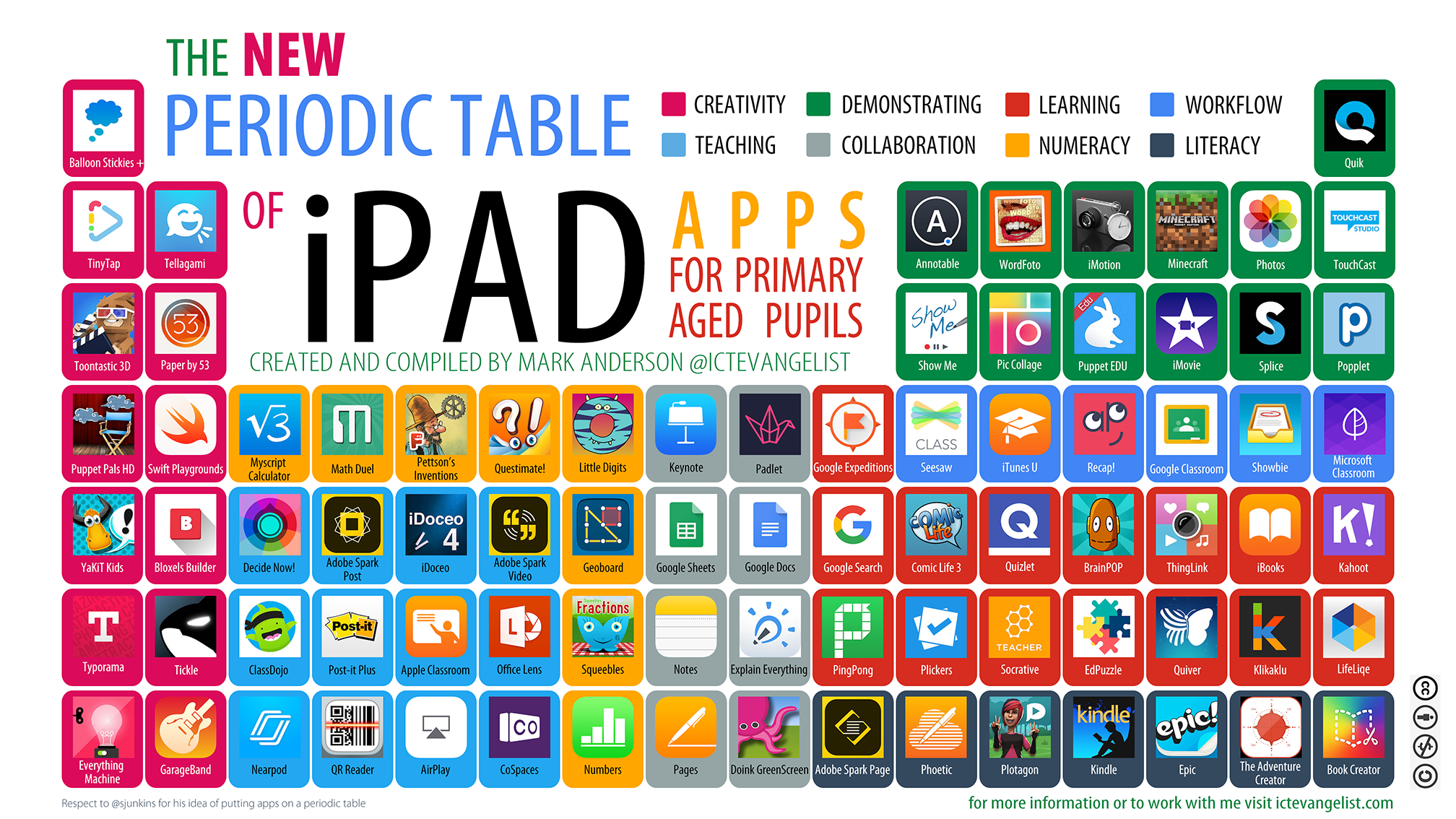Want to access your Google calendar on your phone or iPad? Try the Google Calendar App. In the past, I’ve recommended Calendars by Readle but Google now has a free iPhone and iPad app. I’ve been using it for the last few weeks and Google’s app works just as well if not better. Just download the app and log in with your Google credentials and you’re ready to start using your personal/work calendar from your device.
Category Archives: Apps
Capture, organize, and share student thinking with Post-it Note Plus
Some teachers have students use post it notes to handwrite feedback about topics or as an exit ticket after class. Do you use post it notes in your class or have you wanted to try something like this? If so, the Post it Note Plus App will be a great addition to your technology toolbox. Post it Note Plus allows you to scan a group of Post it notes to a digital board where you can sort, organize, add notes, and share the board with others. Click the image below to watch a short video with specifics about how to use this useful app. Have you used this app? How might you use this app in your classroom? Share your thoughts so we can learn from each other.
The New Periodic Table of iPad Apps
Click on the image above or click here to see an informative graphic via Mark Anderson (@ICTEvangelist) that breaks down useful iPad apps into categories for suggested use. You can easily search for apps by color coded categories like creativity, collaboration, teaching, learning and more. This updated guide can serve as a great resource to determine apps that can amplify your existing teaching and make a big impact on learning in the classroom. As Mark points out in his blog posts, it’s not all about the apps, good pedagogy always should come first. To see the full blog post about this Periodic Table of iPad Apps click here. There is also a Periodic Table of iPad STEAM apps and a Periodic Table of iPad apps for older students on the ICT Evangelist website.
Google Expeditions – Field Trips from the Comfort of your Classroom
Google Expeditions allows you to take your class on a Virtual Fieldtrip. Tour the Aztec and Mayan Ruins, the International Space Station, or Gettysburg National Military park. You can do all of this with your classroom iPads. When using Expeditions, you become the leader on your iPad and students join you on the tour with their iPads. Edtech teacher has created and quick video to show you how this works. Start by downloading the app on your iPad. After that, you will be ready to take your students on a virtual Field Trip!
Google Arts and Culture
 Now you can virtually explore many museums from several countries around the world via Google Arts and Culture. You or your students can take advantage of this awesome resource via a browser or with their free iPad app. The zoom views and virtual tours allow you to experience many of the world’s greatest treasures and landmarks. This resource is a perfect thing to try if you are looking to amplify one of your lessons with a real view related to your curriculum. Thanks to Google Arts and Culture I was just able to escape my snowy morning and “travel” to Italy and experience a 360 view of the Floating Piers installation by Christo and Jeanne-Claude (see screenshot above).
Now you can virtually explore many museums from several countries around the world via Google Arts and Culture. You or your students can take advantage of this awesome resource via a browser or with their free iPad app. The zoom views and virtual tours allow you to experience many of the world’s greatest treasures and landmarks. This resource is a perfect thing to try if you are looking to amplify one of your lessons with a real view related to your curriculum. Thanks to Google Arts and Culture I was just able to escape my snowy morning and “travel” to Italy and experience a 360 view of the Floating Piers installation by Christo and Jeanne-Claude (see screenshot above).
Thanks to Kate Moran for sharing this awesome link with us! If you have any interesting new resources please share them with us.
iPad as Teacher’s Assistant
 The iPad Can Help Manage Your Classroom
The iPad Can Help Manage Your Classroom
Ever wish you had an assistant in your classroom? In a way, your iPad can act as your assistant and, in a sense, amplify your lessons and activities. Full Disclosure…. I’m completely stealing this idea, verbatim, from Tony Vincent’s blog. Tony’s infographic is filled with great ideas for using your iPad as your assistant. Each section of the infographic is organized into common tasks like manage your classroom, assess student work, or interact with your students. Below, I have shared just the section titled “Manage the Classroom” to narrow things down and provide focus for this week. I encourage you to give one of these apps a try this week and report how it went in the comments. That way, we can all learn from each other.

Photo App Smash
We were so happy to see the awesome display of art from the iPad Photo App Smash Elective currently hanging outside the Upper School Music Room.
Here is a description of the elective from Upper School Art Teacher Chris Vivier:
Using their iPad cameras and a variety of apps in various combinations, the students in this elective course have created these amazing images! The exercises performed in each class are designed to expose students to the excitement of creative exploration and discovery. With no preconception of what their work “should look like”, each student visually experiments with and manipulates their own images, responding intuitively to each unpredictable twist and turn in its evolution as they continually edit and alter it from one app to the next. Ultimately, they arrive at a unique and personally determined conclusion with a new creative work of art.
Enjoy a few examples below and if you have a chance make sure that you pause the next time you are walking by and enjoy the entire show in person.


Inspire Creativity – Three App Smashing projects from Greg Kulowiec
Looking for new ideas to help students tap into their creative side? Check out this post by Greg Kulowiec. App smashing discussed in a a previous post is when “students and teachers use multiple apps to create individual pieces of content that are then merged or smashed together into one culminating product”. Three App Smashing projects by Greg Kulowiec gives details on how to create ….
- Animated paper videos
- RSA animate style videos
- Video lab reports
- Art reflection videos
As always the Pike Tech Department is available to help you get started with these projects.
Find Apps and Websites for your class with Graphite
Common sense media has created a website, called Graphite, where teachers can quickly find Apps and Websites that have been reviewed by professionals. The resources are also searchable by Type (App or Website), subject, grade or price. Go here to start searching.
Why App Smash?
 App Smashing* is a hot topic in the Ed Tech world right now, and was recently covered in a blog post on iPad4schools.org by New Zealand educator Richard Wells.
App Smashing* is a hot topic in the Ed Tech world right now, and was recently covered in a blog post on iPad4schools.org by New Zealand educator Richard Wells.
To Summarize . . .
What is App Smashing?
Chances are you have already App Smashed and you didn’t realize that it had such a cool name. App Smashing is when you use multiple apps to create and enhance a project. When content is created in one app, enhanced in a different app and possibly further improved by additional apps for a shared final project apps have been smashed.
Why App Smash?
The challenge of App Smashing adds a layer of creative problem solving to projects, and by using multiple apps there are no limitations or restrictions to how students can demonstrate their understanding of a topic.
For more information make sure you read this Why App Smash? blog post, with examples and a video from “The App Smashing Chronicles.”
Have you App Smashed with your students? Let us know the details in the comments. Are you interested in getting started with an App Smash project this spring or make a plan for the fall? Let the Tech Department know and we are happy to help.
* Fun Fact: The term App Smash was coined by Greg Kulowiec from EdTech Teacher, who was at Pike to conduct a few training sessions last spring and fall.